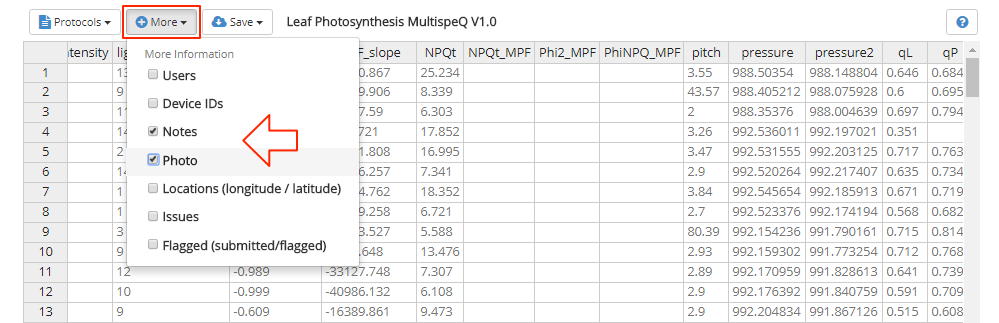# View Notes and Picture
Measurement notes and pictures are viewable in the online data explorer in the single measurement screen, inside the scatterplot graphs and in the spreadsheet view.
# Single Measurement
Inside single measurements, both your note and associated photos are readily available.
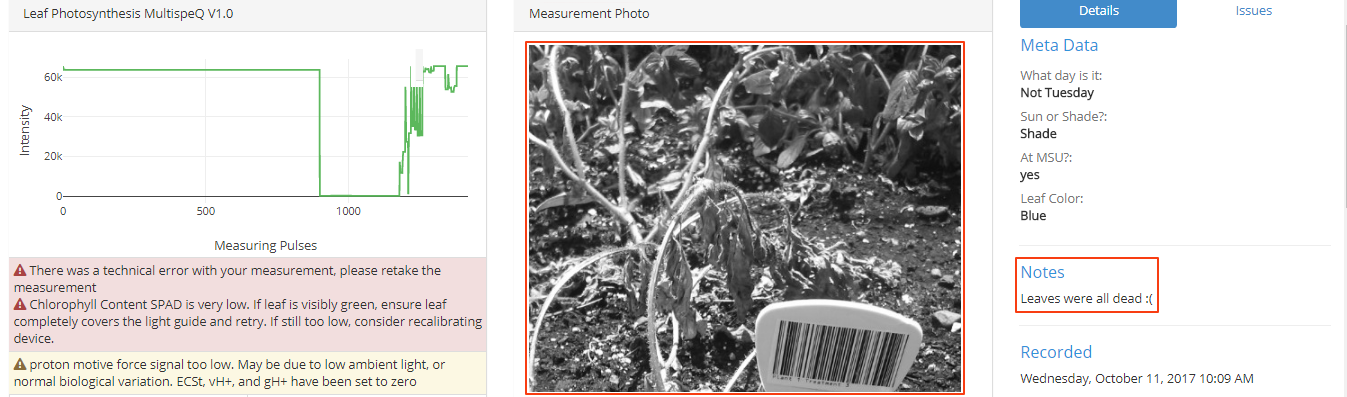
# Scatter plots
- Hover over a data point in a scatter plot that has a note attached to it, you will be able to read that note in the data preview.
- To view pictures inside scatter plots, first check the Show Photos on Hover box in the bottom left of the plot data dialog box, then pictures will be visible when you hover over the data points.
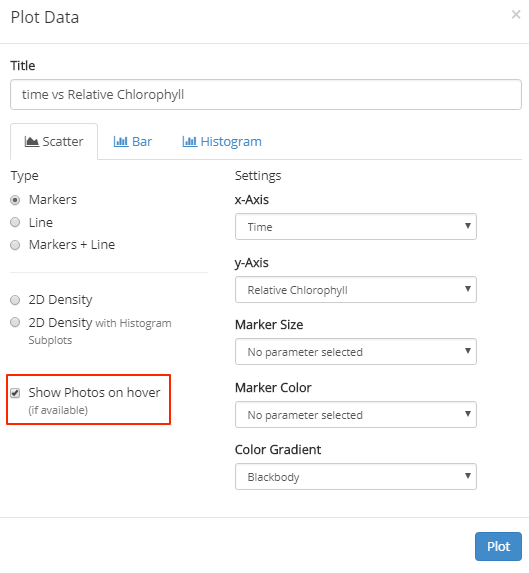
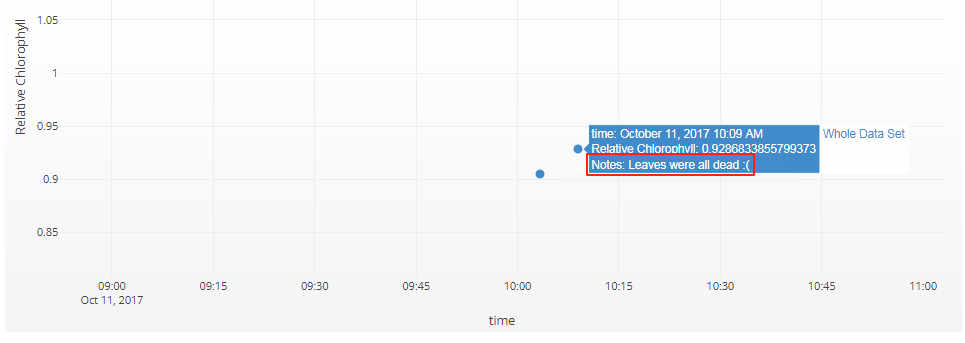
# Spreadsheet View
Notes are not automatically viewable in the spreadsheet, but can be added.
- Select the More drop down from the menu at the top of the spreadsheet.
- Check boxes for Notes and Photo.
- Notes and Photo columns will be added to the end of the spreadsheet.