# Sessions
When you are analyzing your collected data you can save your progress as a session. Sessions are also a way of sharing interesting results with collaborators. Shareable Sessions have a unique link that can be shared with others.
With every session the following parameters get saved:
- Selected Series (Filters)
- Thresholds (if set and applied)
- Dashboard panels
- Plot
- Map position and heat-map settings
Note
Sessions are not saving the exact state, but your settings. So if there are new measurements are added, the session will take those into account as well, the next time you apply a session to your dataset.
# Save a Session
If you have an analysis in the data viewer you would like to save you can create a new Session.
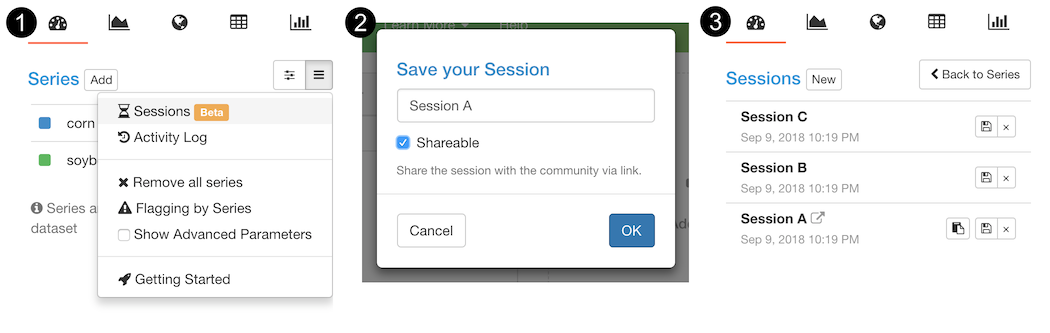
- Open the Sessions from the menu.
- Select
NewSession or one of the already existing ones choosing the disk icon. Add/change the name and save the Session. - To load a Session, just click on the Session you want to load and confirm.
# Delete a Session
In order to delete a session, you just have to follow the following steps:
- Open the Sessions from the menu.
- Click on the cross icon next to the name and confirm deleting the session.
# Sharing a Session
You can share sessions with other users. Simply check the check box named shareable, to make it available to others. You will get the additional clipboard icon next to your session name. Simply click it to copy the session link to your clipboard and share it with others.
You can stop sharing the session at any time, just 1. open the session, 2. click on save session, 3. remove the check from the checkbox and 4. save your session. You can also re-share the session at any time.
# Auto Save
Your current view gets automatically saved so that you can return to exactly the point you have left off.