# Settings
The settings menu allows you to make settings regarding your app and the workflow inside the app. Those functions are not covered by the Android System Settings. Activating Location services, Bluetooth and WiFi needs to be done through the System Settings.
Tip
Connecting an Instrument like a MultispeQ is done through a different menu (See Connect an Instrument).
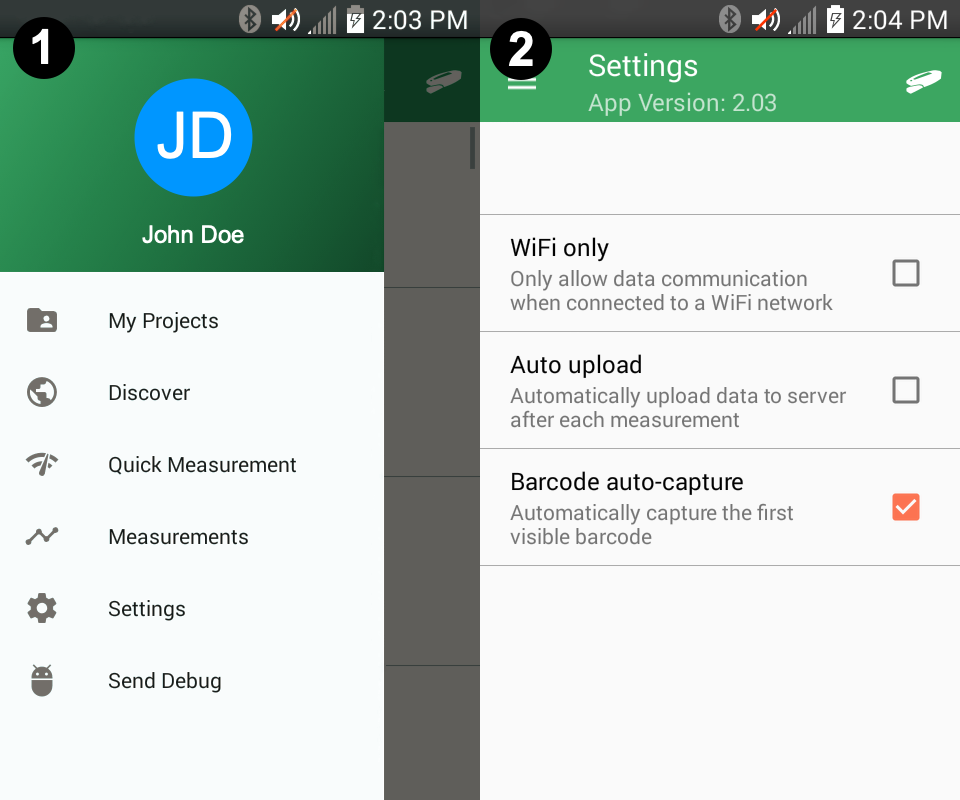
| Setting | Function |
|---|---|
| WiFi only | Only allow data communication when connected to a WiFi network. - Check if you have limited mobile data availability. |
| Auto Upload | Automatically upload to server after each measurement. - Check if you don't want to manually upload measurements to the PhotosynQ cloud. See chapter Measurements on how to upload cached data. |
| Barcode auto-capture | Automatically capture the first visible barcode. - Some Projects have the ability to answer Project related questions using barcodes. Check this box, when you want to automatically read and apply the barcode to the question. |