# Measurements
The Measurements menu item is not to be confused with Quick Measurements, which is a list of Protocols available on PhotosynQ. Measurements is showing the history of Measurements collected for Projects. You can use the list to review your Measurements, as well as adding Notes and/or Photos, delete Measurements or upload them to the PhotosynQ cloud.
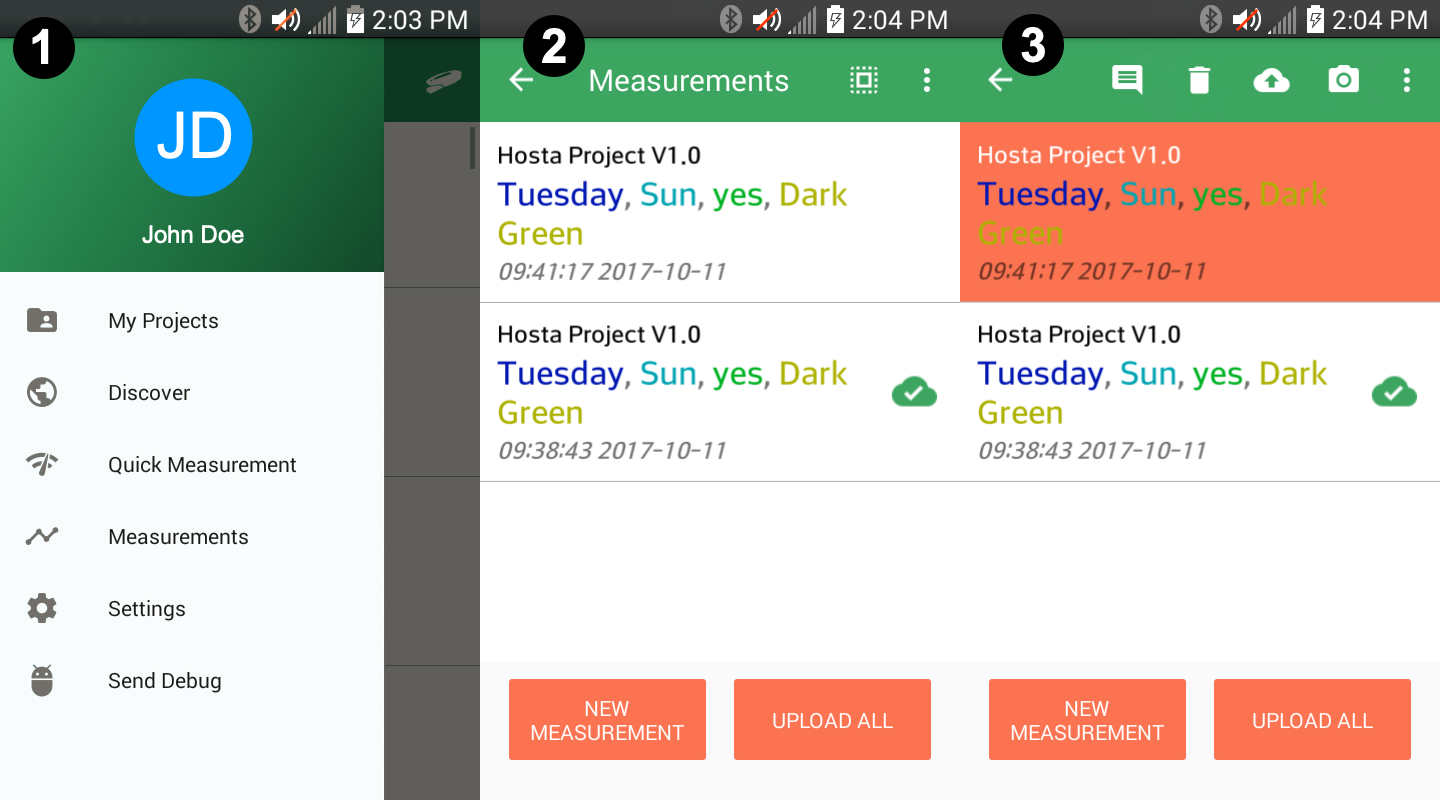
When no Measurements are selected, the following options are available to manage multiple Measurements.
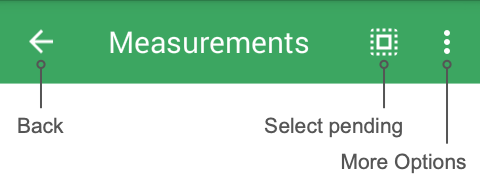
# Select Pending
Select all Measurements that have not been uploaded yet from the list of all Measurements for Projects on your device.
# Cleanup Measurements
Once Measurements have been uploaded, they will remain on the list, indicated by a cloud icon. Use Cleanup Measurements from the More Options menu, to remove those Measurements. Measurements that are not uploaded yet will remain on the list.
After selecting Measurements from the Menu, a list will all Measurements taken for Projects is presented. Each Measurement is presented as one list item with the Project title, the given answers to the Project questions along with the date and time.
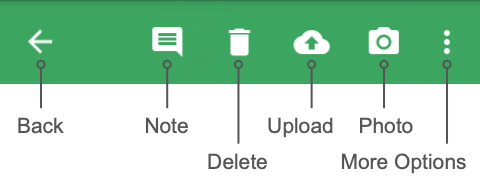
# Editing Measurements
Measurements that have been recorded for a Project can be supplemented with notes and photos. You can also delete the measurements if they are not intended to be uploaded to a Project on the PhotosynQ cloud (See Adding Notes and Pictures).
Note
You can only supplement the Measurements with information. The answers given for a Measurement cannot be altered!
# Uploading Measurements
Measurements can be uploaded in bulk or individually. To upload them all at once, select the button Upload All at the bottom of the list. To upload Measurements individually, select a Measurement from the list and select the cloud icon from the menu on the top.
Once a Measurement is uploaded successfully, it is labeled with a green cloud icon.
Tip
Make sure you upload cached measurements on a regular basis. Specially if you share the phone with others. Otherwise you might forget that there are measurements still on the device. We recommend uploading the measurements as soon as you have WiFi connection
# Submitted Measurements
Measurements that have already been uploaded are indicated by a cloud icon. You can select Cleanup Measurements from the more options menu to remove those from the list.
Note
Measurements which have been uploaded can not be altered and re-uploaded.
# Troubleshooting Measurements Not Uploading
If measurements are not uploading after following the instructions above, please follow these instructions to troubleshoot the issue:
- Using a USB calbe, connect your phone to a computer
- Locate the PhotosynQ folder within your phone storage on the file explorer of your computer
- Within the PhotosynQ folder on the phone, find the measurements folder. This will contain all the raw json files of the data you have collected
- Copy and paste the raw json files from the measurement folder into a folder on your computer to make sure they are safe and backed up
- Uninstall, then reinstall the PhotosynQ mobile application on the phone
- With the phone still connected to the computer, copy the json files from where you saved them on the computer and paste them into the PhotosynQ folder and measurement folder on the phone (The same place you copied them from originally)
- Now you can go to the project and see the measurements and with an internet connection, you can upload the measurements online as well
If you have questions, or if you are still encountering issues, please contact support@photosynq.org.