# Connect an Instrument
You can use Bluetooth to connect your Instrument to your device. Make sure you have Bluetooth activated and given the necessary permissions to use it.
Note
Before connecting your MultispeQ to the Desktop App you need to turn on the MultispeQ by pressing and holding the power button for at least 5 seconds.

# Android - Connect a new Instrument (Bluetooth)
When connecting an Instrument for the first time, you have to pair it with your device. The pairing only needs to be done once and only repeated if the Instrument has been paired with a different device in between.
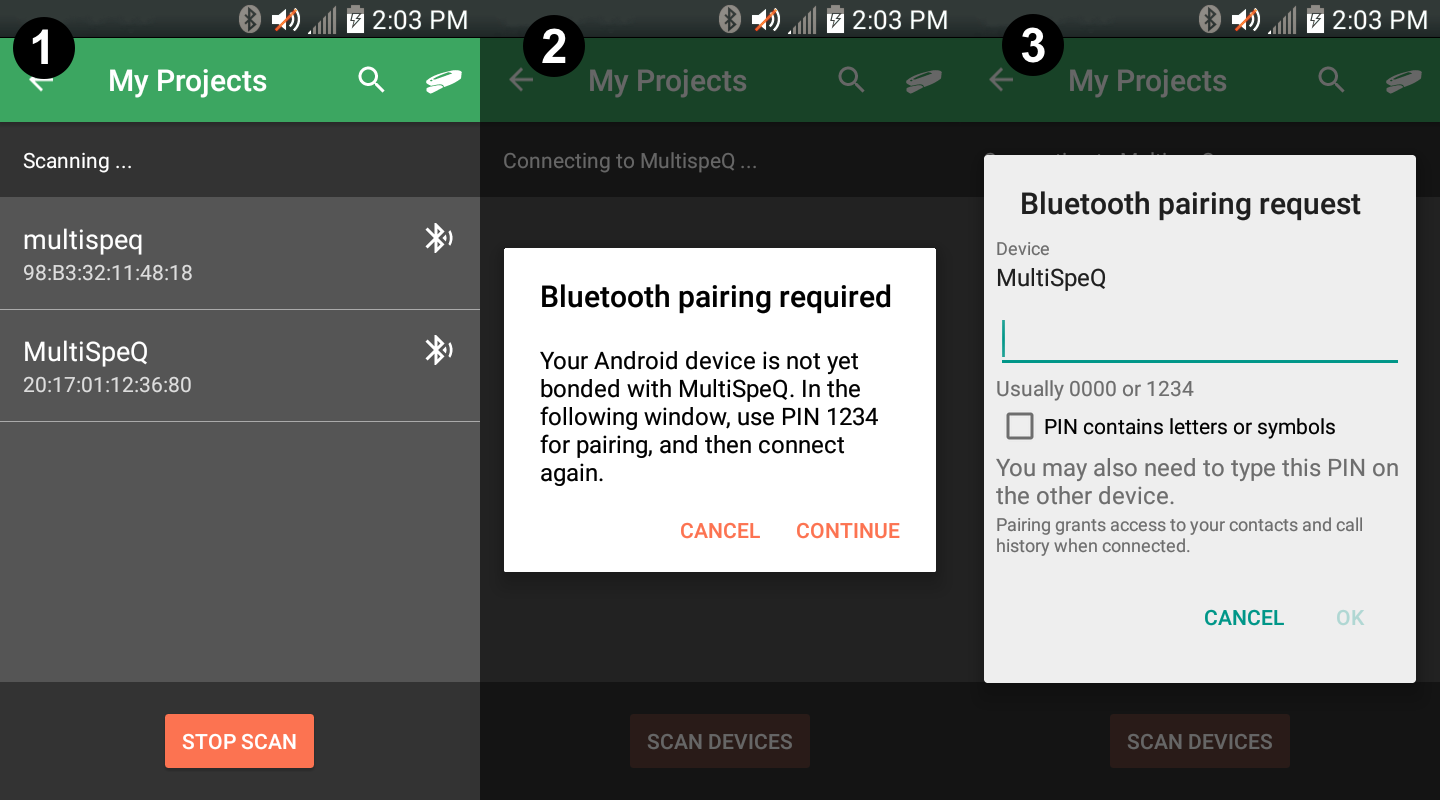
- Go to the My Projects page within the app.
- Select the Instrument icon on the top right of the page.
- A list of available Bluetooth Instruments will appear.
- Below the Instrument name will be its ID. This should match the MAC address on your Instrument (screen 1, above).
- If your Instrument does not appear, click on SCAN DEVICES
- You may have to click SCAN DEVICES multiple times before your Instrument appears. - Select the appropriate Instrument.
- A pop-up will appear asking to pair the Instrument by entering the Instrument PIN. The PIN is 1234 and is the same for every MultispeQ (screen 2, above).
- If the Instrument had been connected to your device before, entering the PIN is no longer required.
- After pairing the Instrument, you will be taken back to the Instrument list (continue below).
# Android - Connecting an paired Instrument (Bluetooth)
In case you already paired your Instrument with a device, you only have to select your Instrument from the list to connect it.
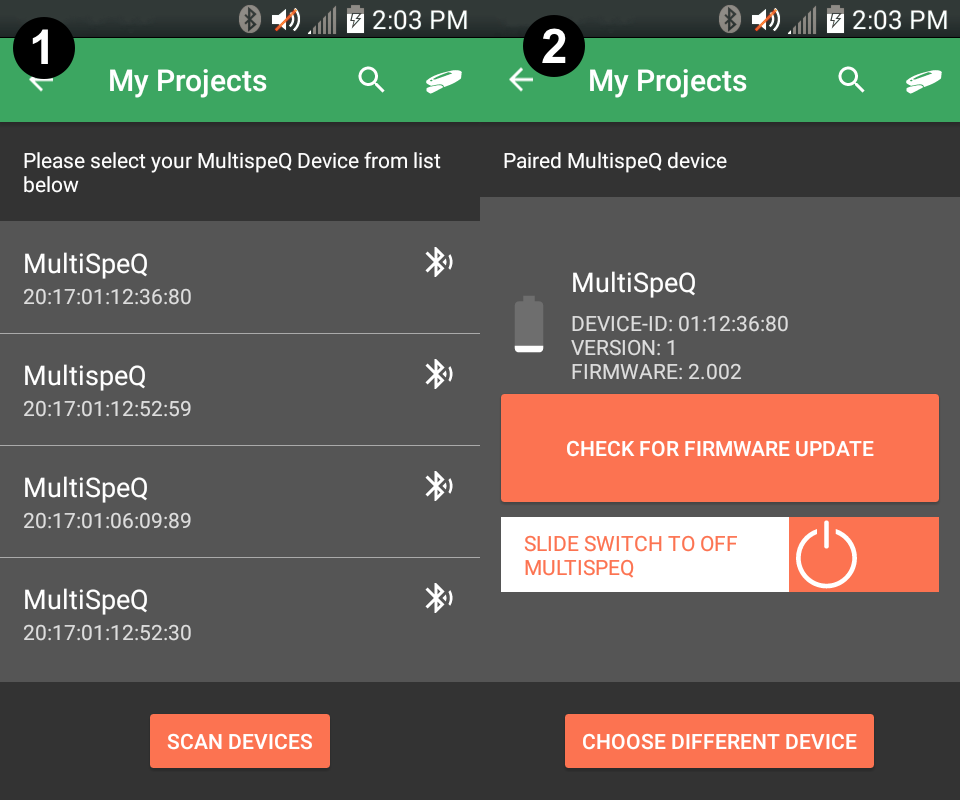
- Go to the My Projects page within the app.
- Select the Instrument icon on the top right of the page.
- A list of available Bluetooth Instruments will appear (screen 1, above).
- Select your Instrument from the list. If connecting was successful you will see screen 2 (above) with the Instrument information.
# Troubleshooting
If you are having trouble connecting to your Instrument, please go through this checklist first:
- Make sure your Instrument is fully charged (at least 6h, or over night).
- Make sure you have turned on the Instrument by pressing and holding the power button for 5 seconds. The device will automatically shut off after 3 hours of inactivity.
- If you were using the Instrument with another mobile device, you will need to press and hold the power button for 5 seconds to disconnect it from the previous device and make it available to a new device.
- If you are using Windows 8 or lower, make sure you have the serial driver (opens new window) installed.