# Barcodes
When conducting large scale experiments, you might have a long list of possible answers to a Project Question. In this case it might be faster to scan a barcode to select an answer compared to scrolling through a list of possible answers. Also, scanning a barcode is less error prone, when it comes to selecting answers like accession numbers from a long list.
Note
At this point each barcode can only be associated with ONE Project Question. You would need multiple barcodes to answer multiple questions.
# Reading Barcodes
Both applications, the mobile and the desktop, allow scanning barcodes to answer Project Questions. The desktop application allows for external barcode scanners as well.
# Mobile Application
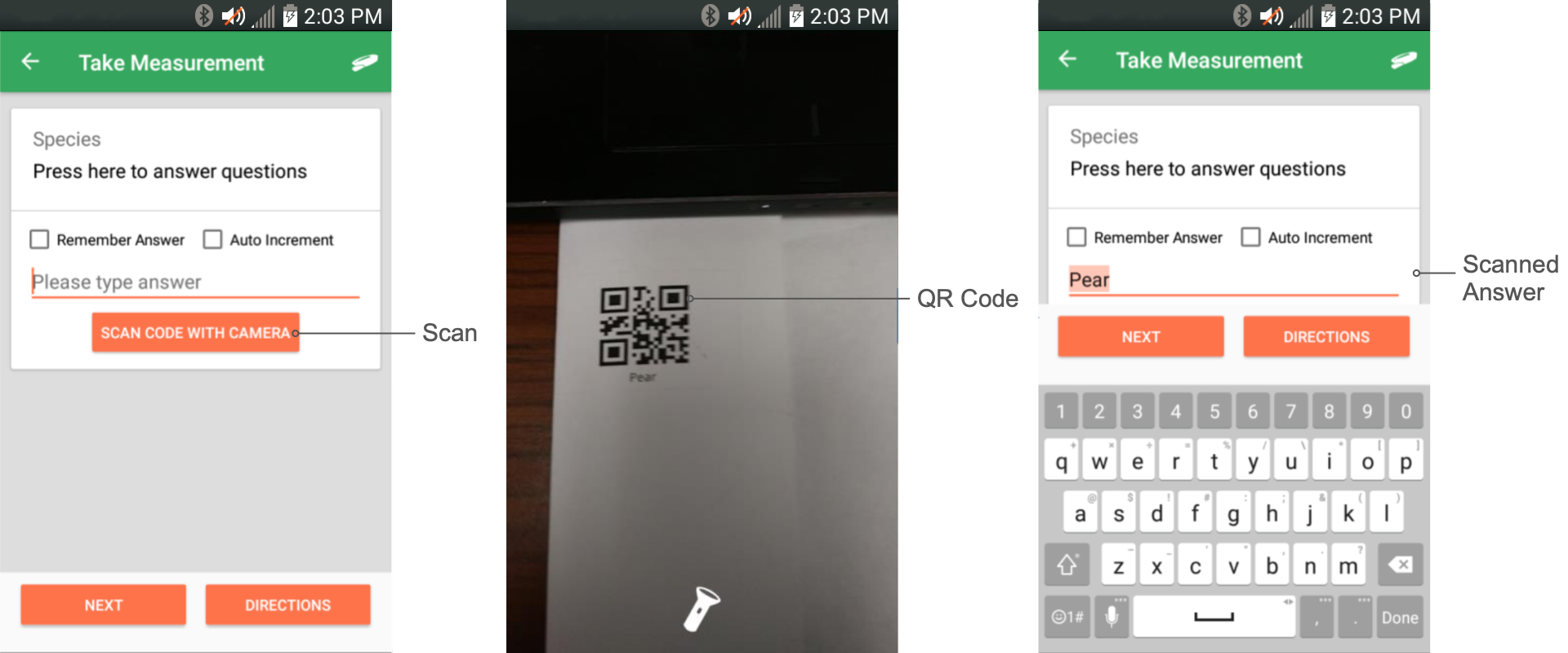
The mobile app is using the devices front camera to scan the barcode.
Tip
If the camera doesn’t open automatically, make sure that Barcode auto-capture is selected in the application settings.
# Desktop Application
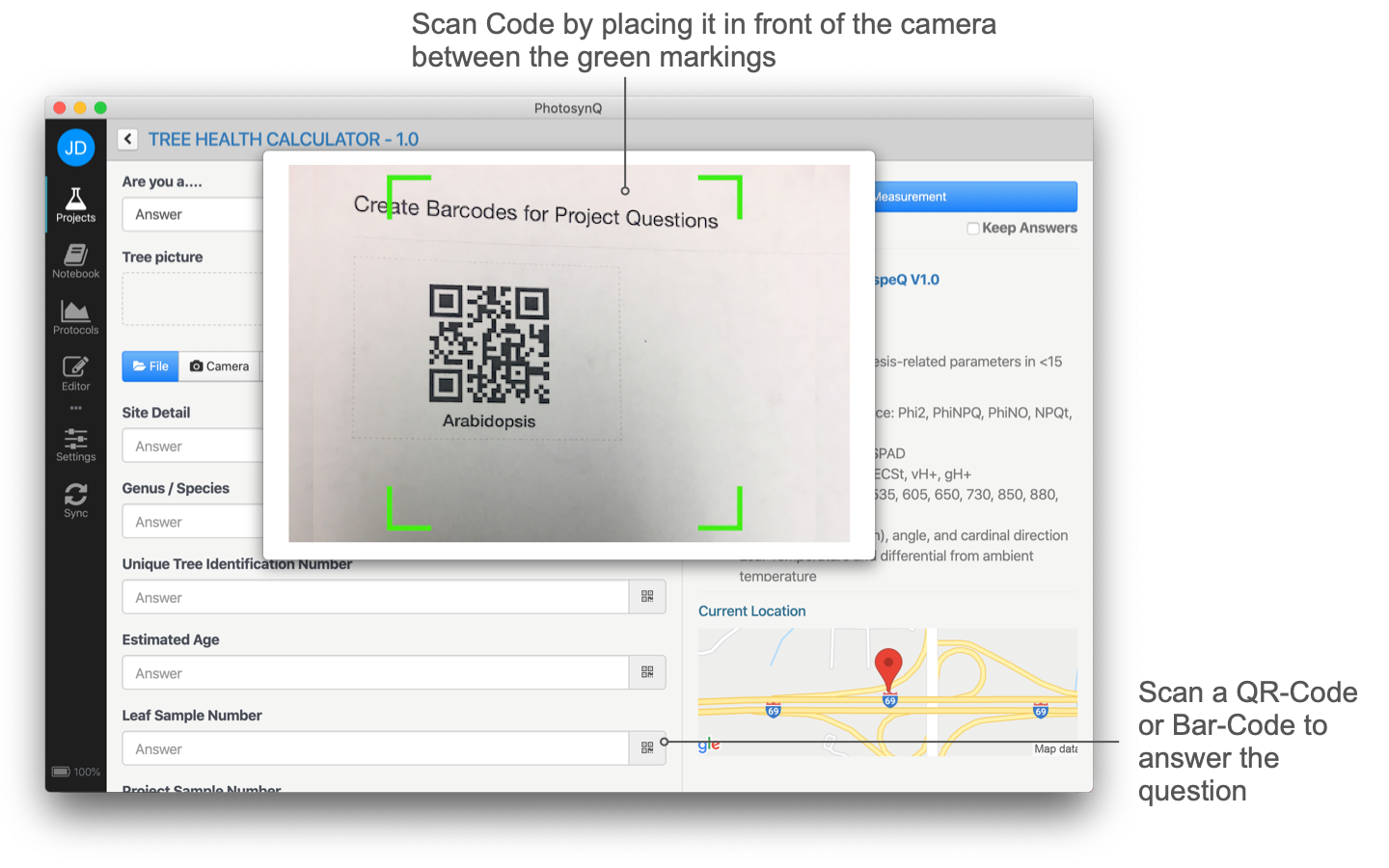
In the desktop application you can scan codes where you see the QR code icon. The camera will open and the code can be scanned. If you have multiple cameras, you can select the camera from the dropdown menu. Once the code is recognized, it will be entered into the input field and the camera will close.
Tip
If no camera shows up, make sure to grant the application access to the camera.
# Creating Barcodes
If you are not using barcodes in your every day research, you can create different kind of barcodes depending on your needs for your project. Navigate to https://photosynq.org/codes (opens new window) to generate a list of barcodes that you can use for data collection.
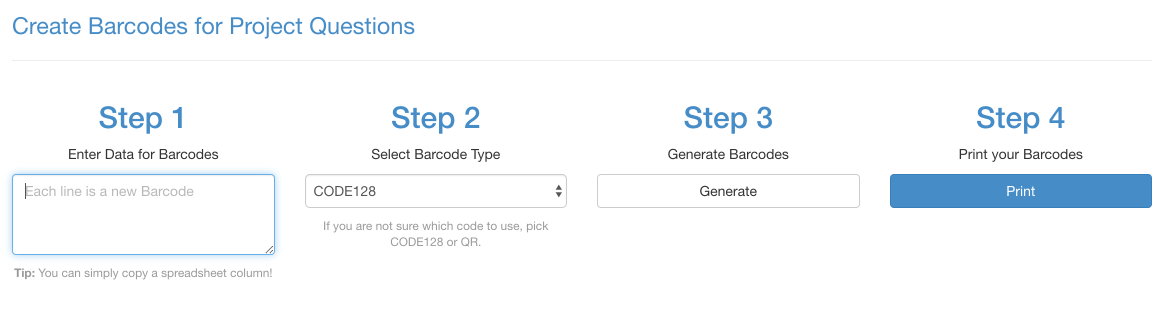
There are four easy steps to take to generate the barcodes you need. First, provide a list with phrases, parameters, etc. that you want to encode in a bar- or QR-code. For each line a new code will be generated. Second, select the type of code you want to use. We recommend to use either the CODE128 or QR-code format since they provide the most compatibility. The third step is generating the codes by clicking on the Generate button. If you have all the codes needed for your project, you can print the codes by clicking on Print or use the print function of your browser.
Tip
Make sure the codes are not too small or in a low resolution when printed, since some phones might not be able to read the codes. Codes with long words might get very complex which can lead to problems reading the code with low quality cameras.
Note
Not all types of codes are compatible with numbers, letters or words.
# Choosing CODE128
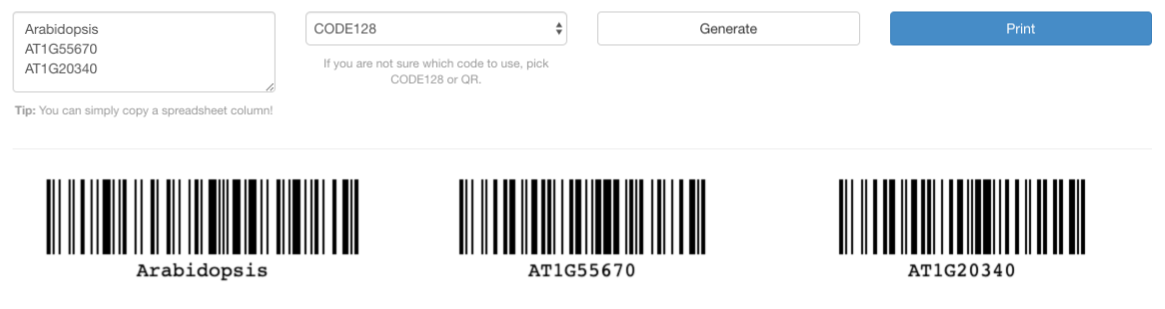
# Choosing QR-Code
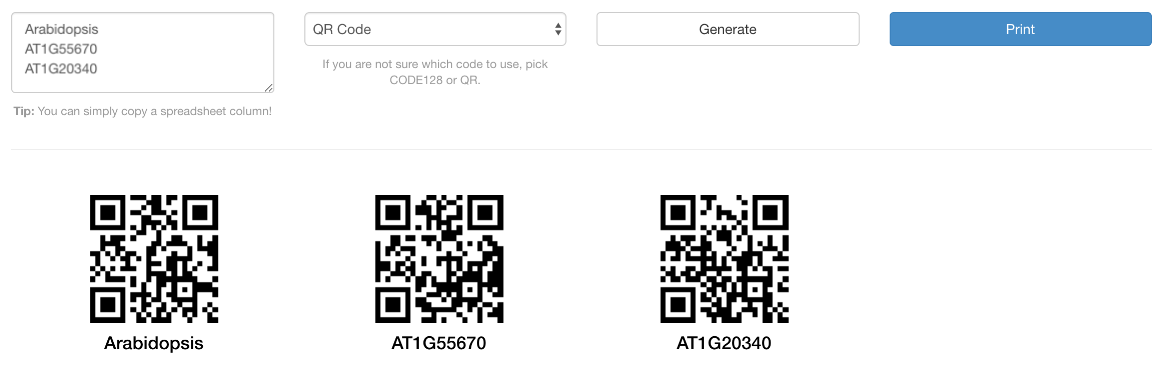
# Use Cases

For Projects with large number of varieties or identifiers which are difficult to read, barcodes or QR-codes can be a tool to prevent mistakes when entering and answer to a Project Questions and accelerate data collection. If you are planing on conducting a long term experiment, we recommend laminating your barcodes or printing them on a water resistant material.